When it comes to Apple’s remote access and control, three distinct technologies often come into play – Remote Desktop, VNC (Virtual Network Computing), and Remote Login. Each has its unique capabilities and benefits depending on your specific needs. Let’s first dive into the essential differences between these technologies. After that I’ll go over how you can use VNC to connect a Mac to a Windows machine.
Mac’s Remote Desktop vs. VNC vs. Remote Login
Mac’s Remote Desktop is a built in feature of the macOS operating system. It is a comprehensive tool for managing remote Mac computers. Mac’s Remote Desktop offers a plethora of features like screen sharing, remote task management, and automation of administrative tasks. It is natively integrated, secure, and ideal for IT administrators managing multiple Mac machines. The downside is that you can only connect from Mac -> Mac which is no help for users that operate on windows machines.
On the other hand, VNC is a more general-purpose, cross-platform remote access technology. It allows one computer to control another, regardless of the operating system. While it doesn’t have all of the administrative features that the remote desktop has, it makes up for it by it’s cross-platform interactions, such as connecting a Windows machine to a Mac. It offers a ‘mirror’ of the server computer’s display to the client and is widely used due to its interoperability.
Remote Login, typically done via SSH (Secure Shell), is another way to connect to a Mac remotely – but only through the command line. If you’re a Linux wizard, or have some simple scripts or services to manage on a remote PC this might be the quickest and most straight forward method for you. It offers a secure channel to execute commands and transfer files on the remote machine, without the graphical user interface.
While all three can provide remote access, the choice between them depends on your specific needs – whether you prioritize comprehensive control, cross-platform compatibility, or just command-line access.
In my case, I was working on a React Native app primarily on a windows machine. When it came time to build and deploy for Mac I needed a way to remote into a server so I could use the native XCode tools. This is where I came across UltraVNC.
Connecting to a Mac from a Windows machine Using VNC
Setting up a VNC connection between a Mac and a Windows machine may seem daunting, but with the right steps, it can be simplified. Note that there are many different VNC software out there, but in this step-by-step guide I’ll be using UltraVNC – a popular VNC viewing software:
-
Download and install UltraVNC on your Windows machine from the official website.
- On the Mac, navigate to Launchpad -> System Preferences -> Sharing. Enable Screen Sharing to make your Mac accessible to the VNC client.

- Note down the server name (e.g., svr-mac.local) and the remote password displayed in the Sharing settings. This information will be needed for the VNC connection.

- Open UltraVNC on your Windows machine. Enter the server name you noted down earlier and click ‘Connect’.

- A password prompt will appear. Enter the remote password you obtained from your Mac’s screen sharing options. In this case I chose ‘1234’.

With these steps, you should now have access to your Mac from your Windows machine. Always remember to handle such access with care, ensuring you’re not sharing sensitive credentials openly and changing your passwords regularly to maintain security.
The same procedure can be followed for any VNC viewer software with slight modifications, making this a versatile solution for your remote access needs. Whether you are troubleshooting issues, programming with XCode, sharing files, or managing tasks, remote access technologies like VNC offer an effective way to bridge the gap between different machines and platforms.
Hopefully this clears up some of the initial confusions I had trying to communicate across different operating systems. Don’t forget to comment with any questions and share your experiences working cross-platform, Cheers!