Encountering unauthorized access issues with Git on Windows? This guide provides different solutions for resolving access issues, applicable not just to Azure but to other platforms as well. When working with different protected Git repositories, a hurdle you may encounter when trying to perform any git commands is a
fatal: unable to access URL: The requested URL returned error: 403.
This situation is prevalent when the system defaults to an account that lacks the permissions to push or fetch code. In our case we had old machines with unauthorized git credentials saved globally, leading to an unauthorized or 403 HTTP error.
Issue:
When trying to work with git we encountered the following error.
fatal: unable to access 'https://dev.azure.com/example/Example/_git/ExampleRepo/': The requested URL returned error: 403
This error message seemed misleading at first since the initial message says we can’t access the URL, but understanding
HTTP response status codes can help us determine that a 403 error is unauthorized meaning our credentials or permissions are incorrect for that repo.
This post will guide you through generic solutions to resolve such Git access issues to ensure seamless interaction with your repositories.
Solution:
Step 1: Utilize Windows Credential Manager
- Open Windows Credential Manager.
- In the generic credentials list, select the Git URL and log in as an authorized user.
Note: This might work on it’s own – but we still had issues using the git CLI until following the next step
Step 2: Modify Global Git Config
- Navigate to
Users/{user}/.gitconfig.
- Modify the global Git config name and email according to the current user logged in.
Git
[User]
name = The Jr. Dev
email = software@developer.com
Step 3: Utilize VSCode
If the previous steps are unsuccessful, try updating the credentials through VS Code:
- Attempt to push/fetch through the VSCode terminal or UI.
- This process will prompt a credentials box, potentially redirecting you to the platform (like Azure) for login.
- Login with the correct user credentials to regain access to the repository.
Conclusion:
Git credential and authorization issues can be frustrating to deal with. By altering credentials in Windows Credential Manager, adjusting the global Git config, and utilizing VSCode for proper authentication, we can utilize different debugging tools to either access our code or figure out why we don’t have access to our code. This guide aims to be a versatile solution for developers encountering similar access issues across various platforms and repositories. If this helped or you have any other tips that helped you resolve this feel free to drop a comment. Goodluck and happy coding!